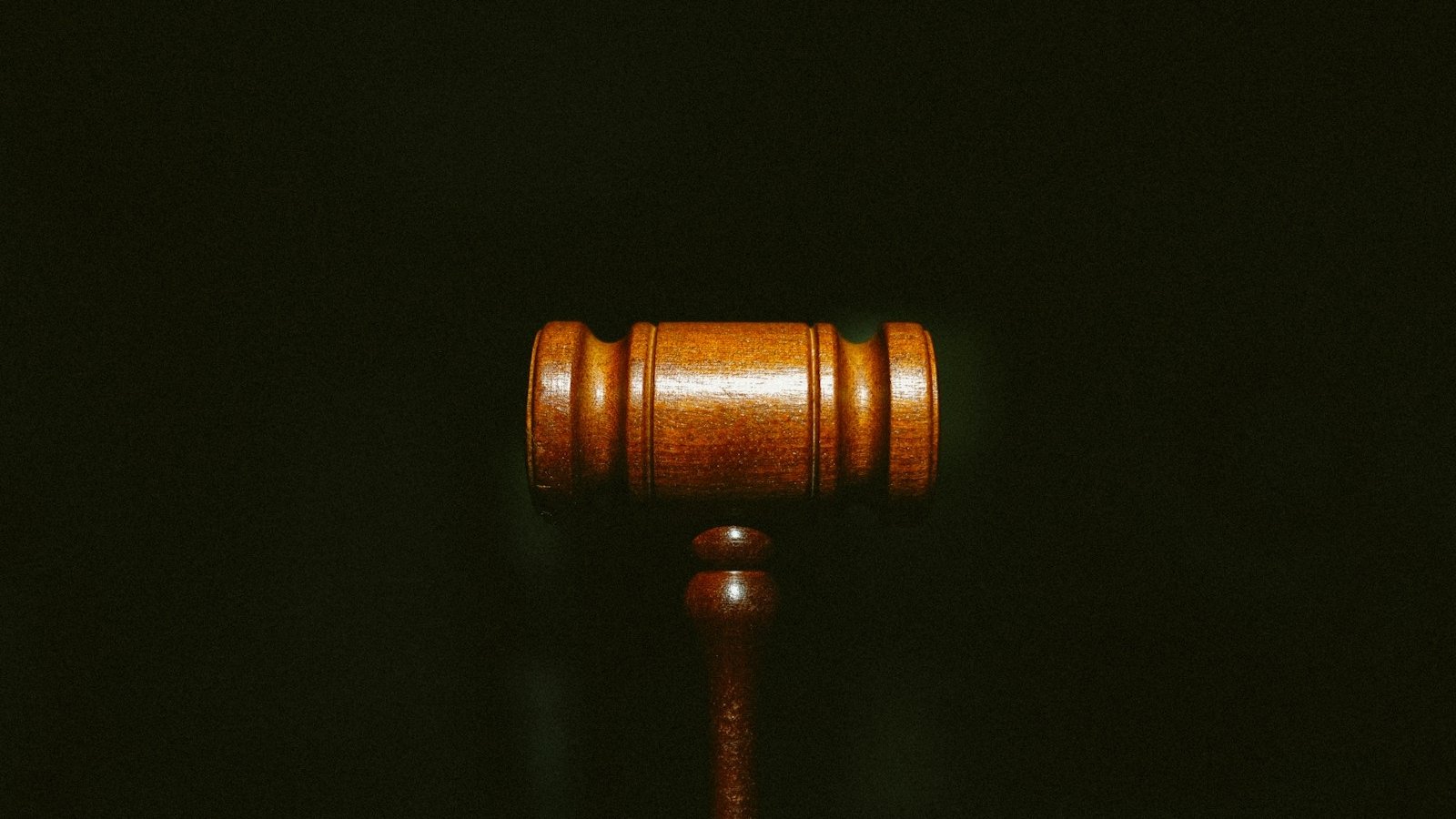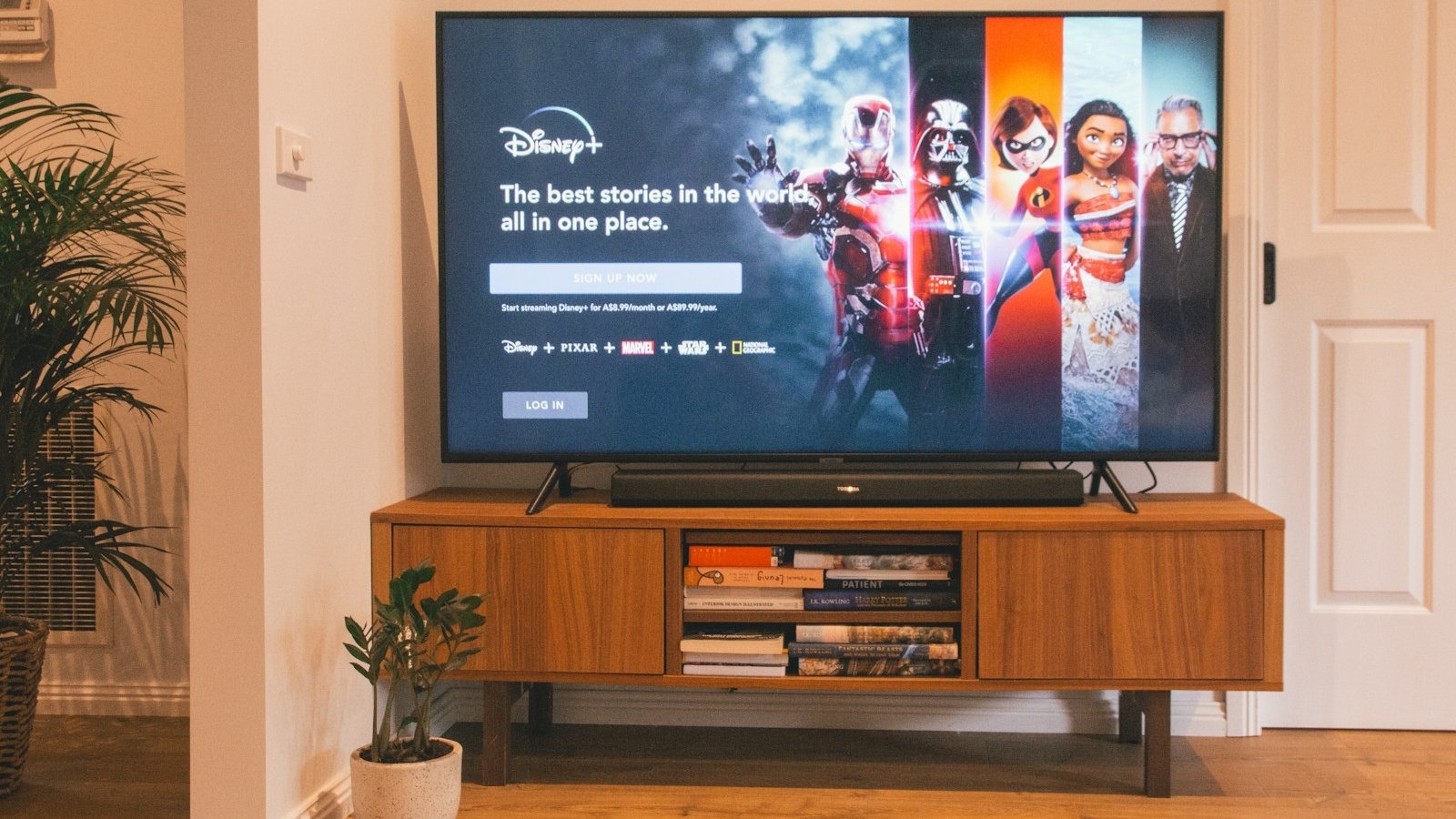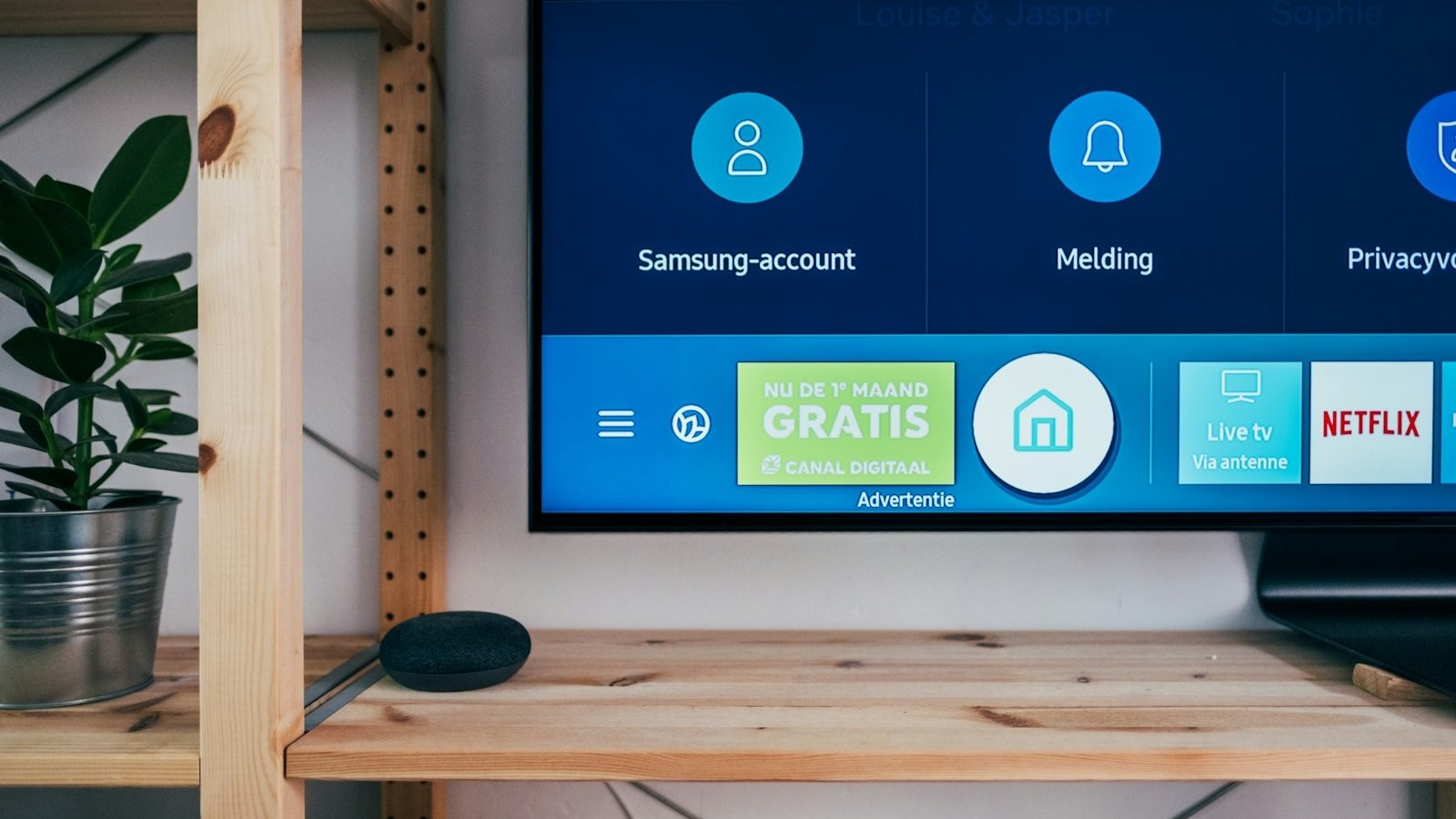When it comes to streaming IPTV on your Firestick, one of the most common questions users ask is whether they need a VPN (Virtual Private Network) to enhance their IPTV experience. While a VPN is not strictly required to stream IPTV, it can provide several benefits that improve both your security and privacy while streaming content. In this article, we will explore why using a VPN for IPTV streaming on Firestick can be a good idea, and how it can protect your data and provide a better overall experience.
What is a VPN?
A VPN is a service that creates a secure, encrypted connection between your device and the internet. It allows you to browse the web or stream content anonymously by masking your IP address and routing your internet traffic through a remote server. This encryption protects your data from hackers, your Internet Service Provider (ISP), and other third parties.
Why Should You Consider Using a VPN for IPTV on Firestick?
Although streaming IPTV on Firestick without a VPN is possible, there are several reasons why using a VPN can significantly improve your IPTV experience.
1. Privacy and Anonymity
When streaming IPTV, especially from third-party providers, your online activities could be exposed. Without a VPN, your ISP and potentially other entities can track the content you’re watching, how long you’re watching it, and other details about your online activity.
A VPN encrypts your connection and hides your IP address, making it much harder for anyone to track your browsing or streaming activities. This can help maintain your privacy, especially when using IPTV services that are not officially licensed.
2. Bypass Geo-Restrictions
Some IPTV services or channels may be geo-restricted, meaning they are only available in specific countries or regions. Without a VPN, you may not be able to access content that is only available in other countries.
A VPN allows you to change your virtual location by connecting to servers in different countries, enabling you to bypass geo-restrictions and access IPTV content from around the world. For example, if you want to watch a U.S.-based IPTV channel while in another country, a VPN can make it appear as though you are located in the U.S.
3. Avoid ISP Throttling
ISPs may intentionally slow down your internet connection (throttle) when they detect high-bandwidth activities like streaming, gaming, or torrenting. This can lead to buffering or poor video quality when streaming IPTV.
By using a VPN, your internet traffic is encrypted and hidden, making it difficult for your ISP to detect and throttle your streaming activities. As a result, you may experience smoother streaming with less buffering and improved video quality.
4. Security and Protection from Malware
Some illegal IPTV services may carry malware or other security threats that can compromise your Firestick and personal data. A VPN adds an extra layer of protection by masking your real IP address and encrypting your internet traffic, making it more difficult for malicious software to track or infiltrate your device.
Moreover, reputable VPN services often come with additional security features, such as DNS leak protection and kill switches, which further safeguard your streaming sessions.
5. Access to Free and Premium IPTV Services Safely
Many free IPTV services offer a wide range of channels, but they may be risky to use, especially if they’re from unreliable sources. A VPN can offer an added layer of security, ensuring that your personal information remains safe when using these free services. Moreover, some premium IPTV services may require a VPN to access certain content, or they may be blocked in specific regions, making a VPN essential for accessing them.
No Need for a VPN with Our IPTV Service
If you choose to get your IPTV subscription from beetvfirestick.com, you won’t need a VPN to stream IPTV securely. Our server is equipped with advanced CDN (Content Delivery Network) technology, which is far more powerful and efficient than a VPN.
CDN technology ensures that your streaming experience is fast, secure, and uninterrupted. It improves the performance of IPTV services by distributing content across multiple servers worldwide, reducing buffering, and increasing download speeds, no matter where you are located. This makes accessing content from different regions seamless, without needing to change your virtual location through a VPN.
By using our service, you get the benefits of optimized streaming, better security, and the convenience of not needing a VPN.
How to Use a VPN with IPTV on Firestick
To stream IPTV safely with a VPN on your Firestick, follow these simple steps:
Step 1: Choose a Reliable VPN Service
Select a reputable VPN provider that offers fast speeds, strong encryption, and a large number of server locations. Some of the best VPNs for Firestick include:
- ExpressVPN
- NordVPN
- CyberGhost
- Surfshark
Step 2: Install the VPN App on Firestick
- Go to the Amazon App Store on your Firestick.
- Search for your chosen VPN provider (e.g., ExpressVPN).
- Download and install the VPN app.
- Open the VPN app and log in with your account credentials.
Step 3: Connect to a VPN Server
Once the VPN app is installed, open it and choose a server location based on your needs:
- For privacy: Connect to a server in a country with strong data protection laws.
- For accessing geo-restricted content: Choose a server in the region where the content is available (e.g., a U.S. server for U.S.-based channels).
Step 4: Stream IPTV Safely
Once your VPN connection is active, you can open your IPTV app (like IPTV Smarters, TiviMate, or Perfect Player) and stream content without worrying about privacy or restrictions.
Are There Any Downsides to Using a VPN for IPTV?
While a VPN offers significant benefits, there are a few potential downsides to keep in mind:
- Reduced Speeds: Depending on the VPN provider and server location, your internet speed might slow down, which could result in buffering or lower-quality video. Choosing a high-speed VPN provider can minimize this issue.
- Incompatibility with Some IPTV Services: Some IPTV services may block VPN traffic or require additional configuration. However, most reputable VPN providers offer specialized servers optimized for streaming.
- Subscription Cost: Many reliable VPN services come with a monthly or yearly subscription cost, though the investment in security and privacy is often worth it.
Conclusion
While it’s not mandatory to use a VPN for streaming IPTV on Firestick, it is highly recommended for a more secure, private, and unrestricted streaming experience. A VPN will protect your privacy, help you bypass geo-restrictions, avoid ISP throttling, and enhance your security while streaming content from IPTV providers.
However, if you subscribe to beetvfirestick.com, there’s no need for a VPN. Our servers already use powerful CDN technology, which ensures a smooth and secure streaming experience without the need for an additional VPN layer.
For the best IPTV experience, choose beetvfirestick.com and enjoy the benefits of high-quality, fast, and secure streaming!