Buffering is one of the most frustrating issues when it comes to streaming IPTV on Firestick. Whether you’re watching live TV, movies, or sports events, frequent buffering can ruin your experience. Fortunately, there are several ways to prevent buffering and ensure a smoother streaming experience on your Firestick. In this article, we will walk you through effective solutions to help you reduce or eliminate buffering while using IPTV on Firestick.
1. Check Your Internet Speed
One of the most common causes of buffering is a slow or unstable internet connection. IPTV requires a stable and fast internet connection to stream high-quality content without interruptions. Here’s what you need to know:
Minimum Internet Speed for IPTV:
- For standard-definition (SD) streams: At least 3 Mbps.
- For high-definition (HD) streams: At least 5-8 Mbps.
- For 4K or ultra-high-definition (UHD) streams: At least 25 Mbps.
How to Test Your Internet Speed: You can use online speed test tools like Speedtest by Ookla to check your current internet speed. If your speed is lower than the recommended values, you might need to upgrade your internet plan or improve your connection.
2. Use a Wired Connection (Ethernet)
While Firestick is designed to work well over Wi-Fi, a wired Ethernet connection can provide more stability and faster speeds, which is especially helpful for streaming IPTV without buffering.
How to Use Ethernet on Firestick:
To connect your Firestick to Ethernet, you will need a USB to Ethernet adapter. Simply plug the adapter into your Firestick’s USB port and connect an Ethernet cable to the adapter. This provides a more stable and faster internet connection compared to Wi-Fi.
3. Optimize Wi-Fi Signal Strength
If you’re using Wi-Fi to stream IPTV, signal strength can have a significant impact on streaming quality. A weak Wi-Fi signal can lead to buffering, especially when streaming high-definition content.
Tips for Improving Wi-Fi Signal:
- Move your router closer to your Firestick, ensuring it has a direct line of sight.
- Use a Wi-Fi extender to boost the signal in areas of your home with poor coverage.
- Change the Wi-Fi channel: If your Wi-Fi is on a crowded channel (common in apartment buildings), try switching to a less congested one.
- Use the 5 GHz band: If your router supports dual-band Wi-Fi, use the 5 GHz band for faster speeds and less interference.
4. Clear Cache and Data on Your Firestick
Sometimes, cached data or app data can cause performance issues, including buffering. Clearing the cache can free up storage and improve the overall performance of your Firestick.
How to Clear Cache on Firestick:
- Go to Settings on your Firestick.
- Select Applications.
- Choose Manage Installed Applications.
- Select the app you use to stream IPTV (e.g., IPTV Smarters, TiviMate).
- Click Clear Cache and Clear Data (if necessary).
5. Use a High-Quality IPTV Service
The quality of the IPTV service you are using plays a major role in buffering issues. Cheap or unreliable IPTV providers may not offer sufficient server resources, leading to slow loading times and buffering. Opting for a premium IPTV provider with high-quality servers can significantly reduce buffering.
Why Choose a Reliable IPTV Service?
A reliable IPTV service typically offers:
- High-quality servers that can handle large numbers of users without slowdowns.
- CDN (Content Delivery Network) technology, which helps deliver content more efficiently by using multiple servers worldwide.
For example, choosing beetvfirestick.com ensures that you’re using a premium service with advanced CDN technology, which helps eliminate buffering and provides smoother streaming.
6. Disable Background Apps on Firestick
Running too many apps in the background can reduce your Firestick’s processing power and cause buffering during IPTV streaming.
How to Close Background Apps:
- Hold the Home button on your Firestick remote for a few seconds.
- Select Apps.
- Scroll through the list of apps and close any unnecessary apps running in the background.
7. Adjust Streaming Quality Settings
If your internet connection is not ideal, adjusting the streaming quality settings on your IPTV app can help prevent buffering. Many IPTV apps allow you to select the video quality, and reducing it can result in smoother playback.
How to Adjust Video Quality:
- Open the IPTV app (e.g., TiviMate, IPTV Smarters).
- Go to Settings.
- Look for the Video Quality option and reduce it (e.g., switch from 1080p to 720p).
This will use less bandwidth and reduce the chances of buffering, especially when using slower internet connections.
8. Restart Your Firestick and Router
If you’re experiencing persistent buffering, try restarting both your Firestick and your router. This can resolve many common connectivity issues and improve the performance of your streaming.
How to Restart Firestick:
- Go to Settings > My Fire TV > Restart.
How to Restart Your Router:
- Unplug the router from the power socket, wait for 30 seconds, and plug it back in.
9. Consider Using a VPN (If Necessary)
If your ISP is throttling your connection or if you’re facing geo-restrictions, using a VPN may help improve your streaming quality by bypassing these limitations. A VPN can help prevent your ISP from intentionally slowing down your connection, which could be causing buffering.
Choosing a VPN for Firestick:
If you decide to use a VPN, choose one that provides high speeds, strong encryption, and a wide selection of server locations. Popular VPN options for Firestick include ExpressVPN and NordVPN.
10. Ensure Your Firestick Firmware is Updated
Outdated software can sometimes cause performance issues. Make sure your Firestick’s firmware is up to date to ensure optimal performance and bug fixes.
How to Update Firestick Firmware:
- Go to Settings > My Fire TV > About.
- Select Check for Updates.
- If an update is available, it will be downloaded and installed automatically.
Conclusion
Buffering can be a major annoyance when streaming IPTV on Firestick, but there are plenty of ways to prevent it. From ensuring your internet speed is sufficient to using a wired connection, optimizing Wi-Fi, and choosing a reliable IPTV service, these solutions can significantly reduce buffering and improve your overall streaming experience.
If you want a hassle-free, smooth IPTV experience, consider using a high-quality IPTV provider like beetvfirestick.com, which utilizes powerful CDN technology to eliminate buffering and provide seamless streaming.

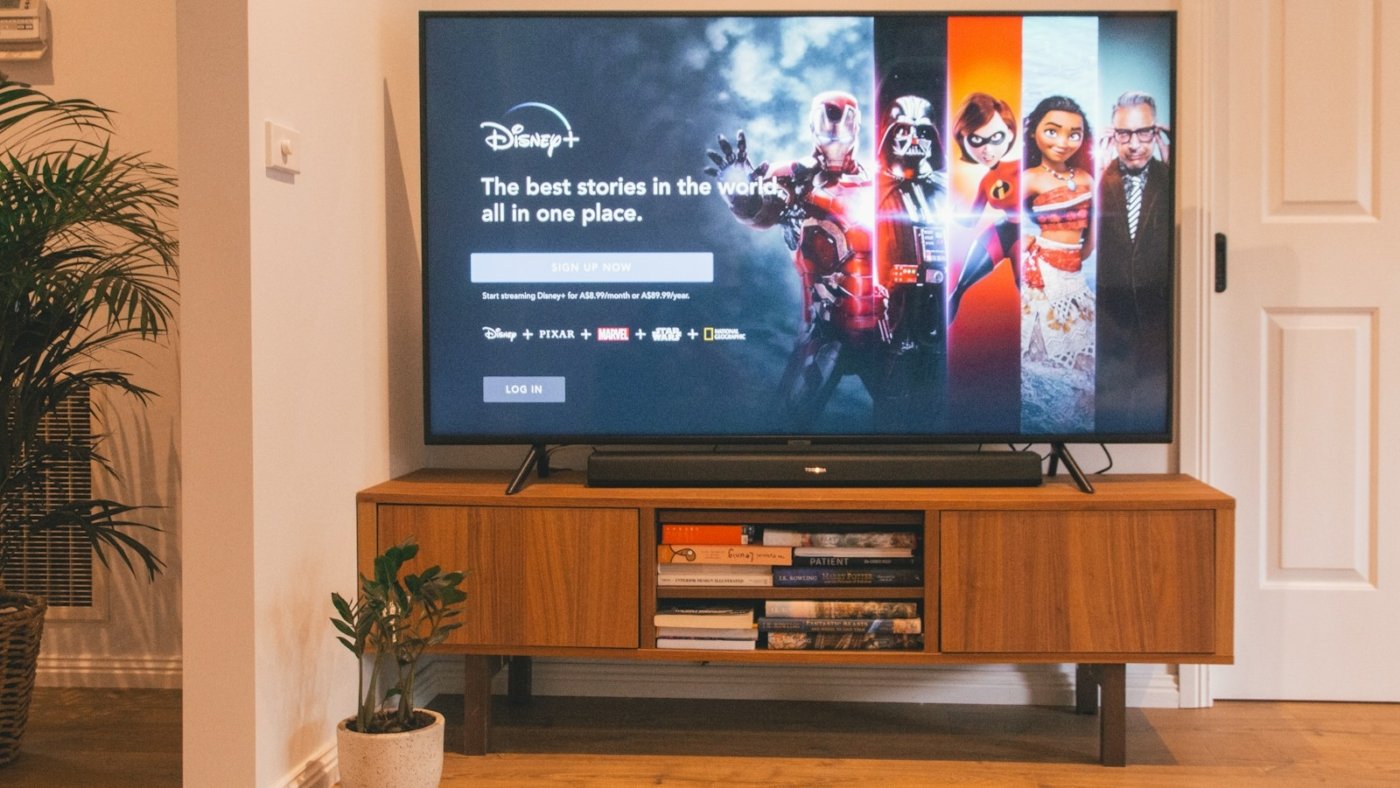
If you do a random search in Google you will immediately arrive at an answer. Online store localization usually entails making your website duly customized and accessible to the market of another country.
Thank You Guys
when I hear the buzz of the little world among the stalks, and grow familiar with the countless indescribable forms of the insects and flies
Great Prodoct
When, while the lovely valley teems with vapor around me, and the meridian sun strikes the upper surface of the impenetrable foliage of my trees